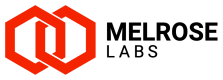Troubleshooting
Customer messages not appearing in SSG Admin Portal
If a customer is submitting messages but they are not appearing in the SSG Admin Portal, it is likely that the platform is rejecting the messages.
When the platform rejects messages, it will return an error code in the SubmitSMResp in response to the customer's SubmitSM. The meaning of the error codes is defined in the SMPP specification. See https://smpp.org/smpp-error-codes.html for a list of these.
Do the following to troubleshoot messages not appearing in the SSG Admin Portal:
- Ask the customer for the error code (i.e. command status) that is being returned in the SubmitSMResp when they submit their message. Alternatively, ask the customer to provide a packet capture (e.g. using Wireshark) that shows their submission and the response from the SSG.
- Use Routing > Analyser in the SSG Admin Portal to diagnose the issue. Enter an example mobile number and select the customer's SMPP account. Routing, pricing and the customer's account are checked. The analyser will highlight any issues and provide recommendations.
- Submit a message using SMPP Client and the customer's account. Use TX bind and disable receipts for this test. Note if the message is successfully submitted and what is reported in the SMPP Client "Log". Use SMPP Client at https://melroselabs.com/tools/smppclientproxy/ or click on SMPP Client button alongside their customer SMPP account in SSG Admin Portal.
If the issue remains after troubleshooting and making any necessary changes, contact Support for assistance.
When contacting support for assistance on this issue, please provide the following:
- Error code (i.e. command status) received by the customer when they submit their message.
- Packet capture (if available).
- Screenshot of Routing > Analyser with example mobile number and customer SMPP account selected.
- Screenshot of Routing > Routing editor for the routing profile associated with customer SMPP account.
Updated 6 months ago