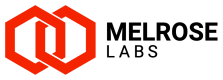Quick start
Get started using your preconfigured trial instance
Quick set-up using placeholders in new SSG instance
New SSG instances come pre-configured with essential components, allowing you to send messages quickly. The SMSC Simulator service is set up for testing, but it won't deliver messages to mobiles.
Steps
- Click Quick Create Customer+SMPP in the Customers section and complete the wizard.
- In Customers > SMPP accounts, click SMPP Client for the new account and then click Connect.
- Enter a mobile number, click Submit, and wait for a simulated delivery receipt in the SMPP Client log window.
- In the Dashboard, click Message lookup, enter the mobile number, and click Search to view the submitted message.
- Click the black arrow ▶ to see message details.
- To send messages through suppliers, update placeholder SMSC configurations with your supplier's SMPP credentials.
See customer endpoints for a full list of the SMPP endpoints to where your customers can connect to your SSG instance.
Refer to the video for a demonstration of these steps.
Video showing how to connect to a supplier's SMS gateway or SMSC, create a customer SMPP account, and send a message. Unedited and in realtime from logged-in to message sent in under 3.5 minutes.
Tutorials
We have a number of tutorials that walk you through how to perform task in your SSG instance. These cover a variety of topics and include setting-up suppliers and customers, routing, pricing, billing and other topics.
Read the essential tutorials.
Updated 7 months ago