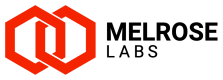Customers
Customers of your SSG instance
This section contains customer account records and SMPP account details for each of your customers. Customers can be set-up and managed in this section and new SMPP accounts created.
Customers can send SMS from their own applications using their SMPP account details with the SSG customer endpoints and/or use the txtConsole Portal.
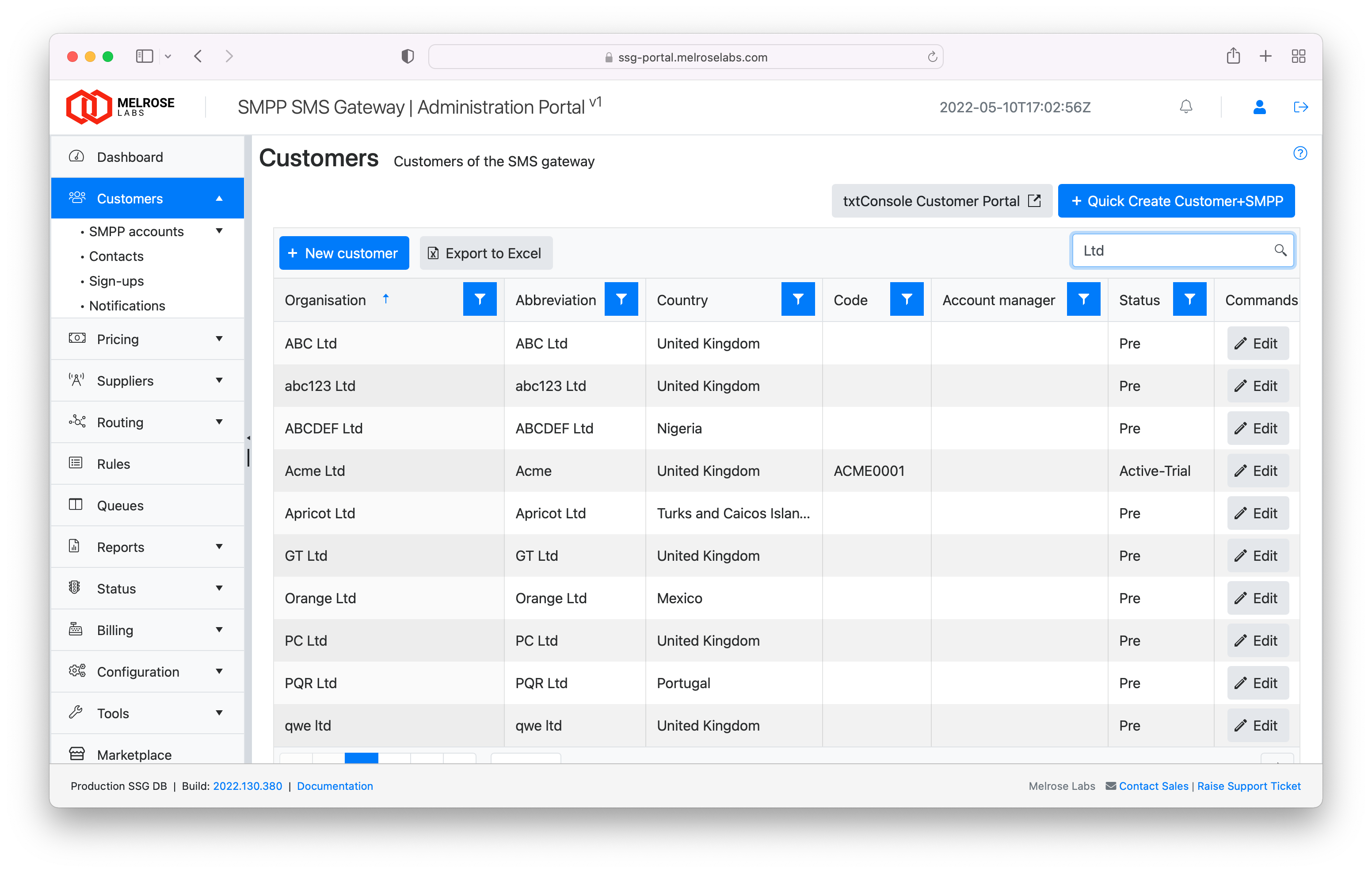
Customers section
Each customer dialog has the following tabs:
- Company - company details
- Billing - billing information, terms, invoicing addresses
- Balance - account balances (monetary or SMS credits), audit trail, balance warning configuration
- Other - Management API ID of customer
- Contacts - customer contacts
- SMPP - SMPP accounts
- Invoices - invoices raised
- Reporting - SMS traffic by SMPP account
- Notes - account notes (e.g. issue new SMPP account)
These tabs allow certain information to be added and changed, and for viewing details relating to low balance warnings, usage and SMPP account details.
Add new customer
Create a new customer by clicking on the New customer button.
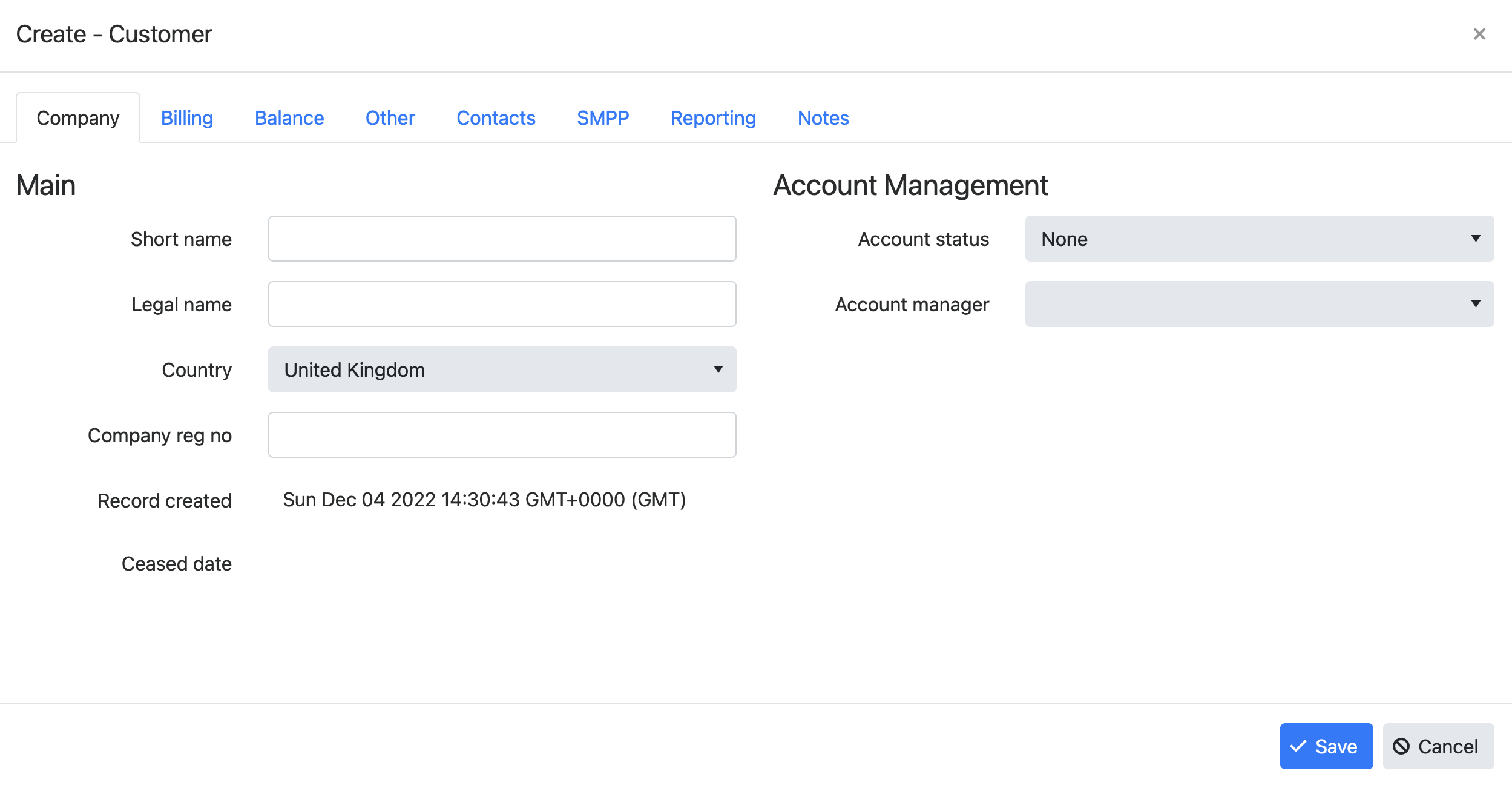
Customer dialog (add new customer)
Quickly create a new customer and SMPP accountUse the Quick Create Customer+SMPP wizard to create a new customer account and create an SMPP account for that new customer. The wizard can optionally email your customer with details of their new account.
See SMPP accounts for how to create an SMPP account that can be used for SMPP and REST.
Edit existing customer
To edit an existing customer, double-click on the customer row or click the "Edit" button at the right of the row.
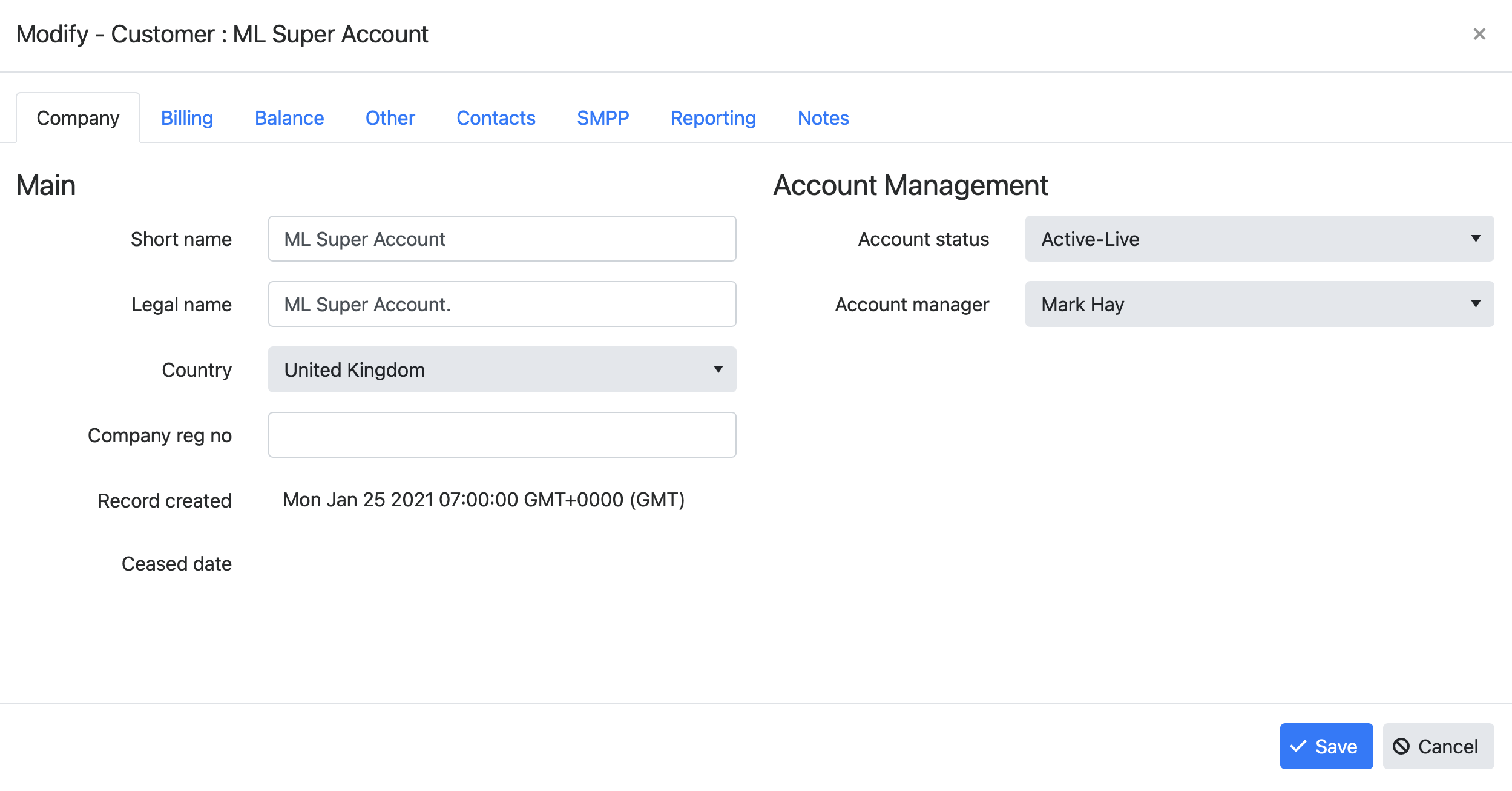
Customer dialog (edit existing customer)
Billing
VAT reg no
The VAT registration number of sales tax ID to show on invoices to the customer.
Account code
An "account code" can be used to identify invoices and other transactions with a simple and short code (e.g. "ABCCORP331"). It should be unique for each customer. This code could also be used to associate a customer in your SSG with a customer record in your separate accounting software.
Payment terms (days)
Enter the number of days that a customer has to pay an invoice. The payment terms will affect the "Due Date" on invoices to the customer. For example: "30" for 30 days.
Send invoices to (email)
Email address or address to where invoices are sent. Multiple email addresses can be entered, separate by a comma.
Send invoices to (physical)
Enter the postal address to be shown on invoices to the customer. This is a JSON string containing the address as follows:
{"11-15 Thistle Street","Edinburgh","EH2 1DF","Scotland, UK"}The above will show on the invoice as:
11-15 Thistle Street
Edinburgh
EH2 1DF
Scotland, UKAccount balance warnings
Low balance warning emails can be sent when a customer’s account balance reaches upper and lower thresholds. Internal emails (not for your customer) can be generated to alert you of the customer’s balance.
Removing customer account
When a customer's account is no longer required, you can "Archive" the account which will make it unusable by the customer. This will also remove it from throughout the SSG Admin Portal. Archiving the customer account will also archive all of their SMPP accounts.
Updated 6 months ago