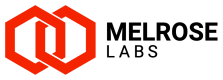SMPP accounts
Customer SMPP accounts
SMPP accounts associated with each customer are defined in the Customers > SMPP accounts section. These are the SMPP accounts that customers can use to connect to your SSG instance and send or receive SMS.
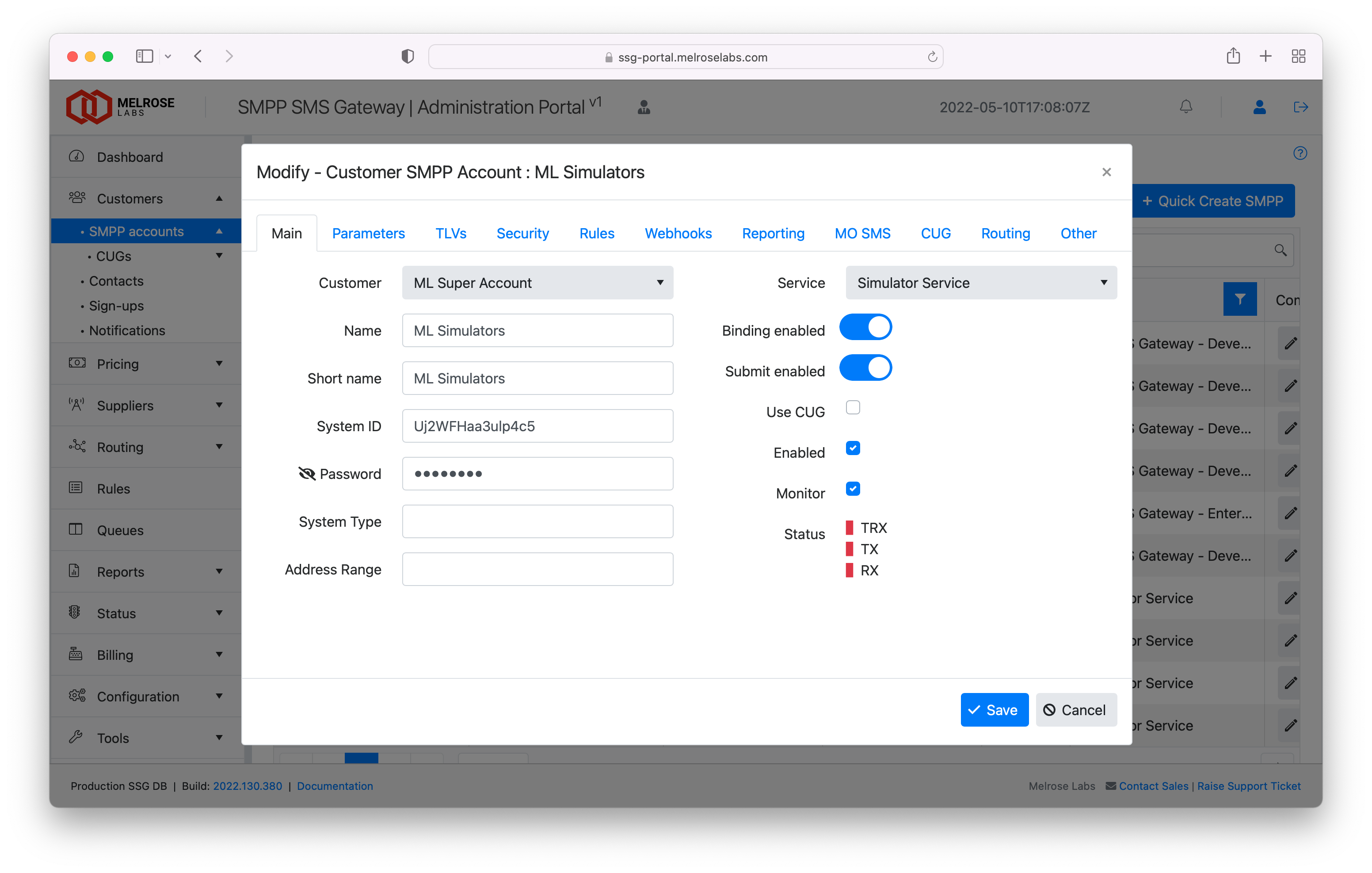
SMPP accounts
Each SMPP account dialog has the following tabs:
- Main - customer, SMPP credentials
- Parameters - submission rate
- TLVs - TLV handling
- Security - allowed IPs
- Rules/Blocking - rules specific to account, blocking of content
- Webhooks - MT SMS web hook, MO and DLR webhooks
- Reporting - graph of traffic
- MO SMS - inbound numbers associated with account
- CUG - closed user group of MSISDNs
- Routing - routing for the service used by the account
- Other - other information, master account enable/disable
Add SMPP account
A new SMPP account is added by clicking on the Create SMPP account button.
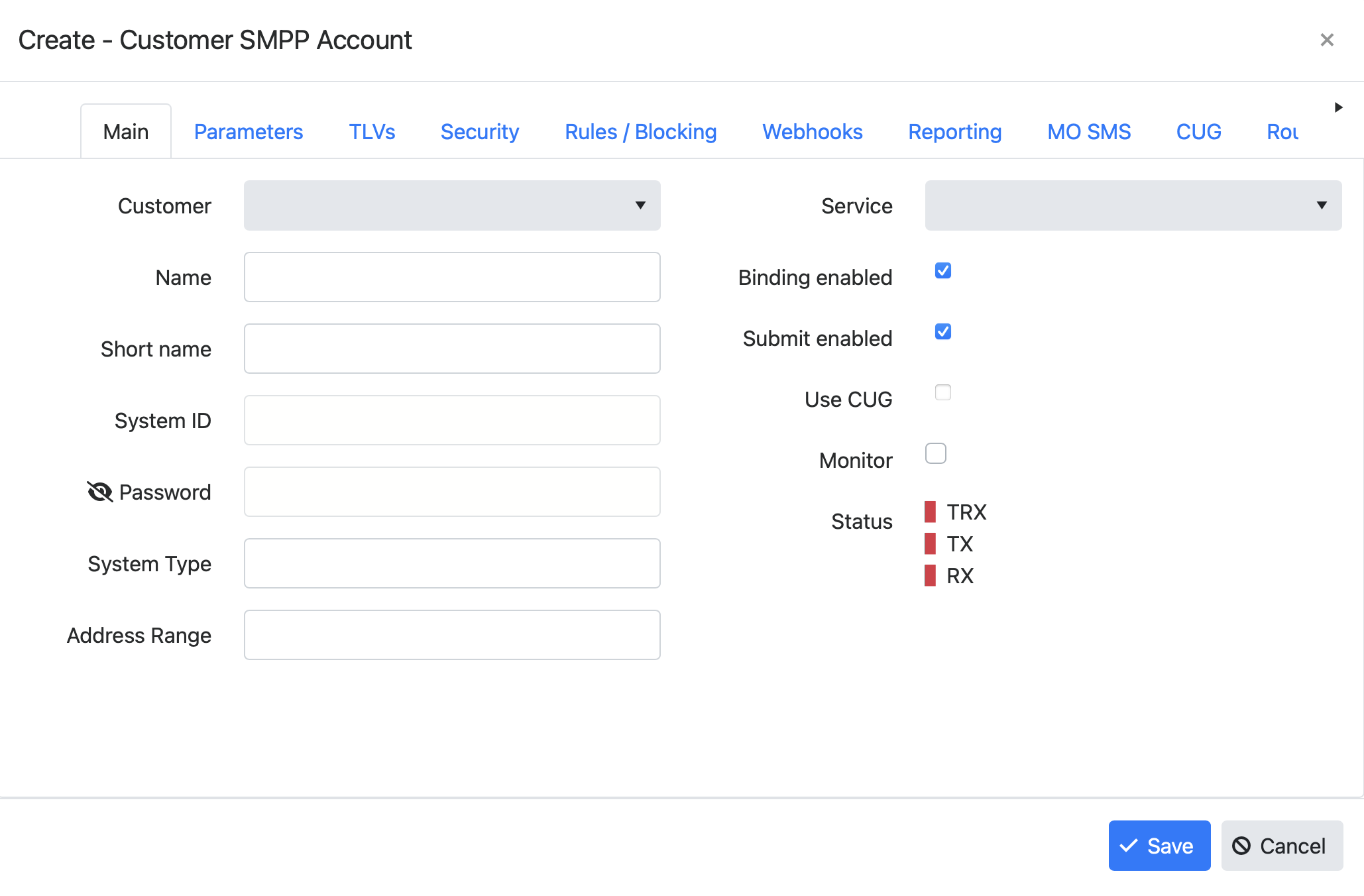
Customer SMPP account configuration dialog (add SMPP account)
Quickly create an SMPP accountUse the Quick Create SMPP wizard to create an SMPP account for an existing customer. The wizard can optionally email your customer with details of their new account.
Edit SMPP account
To edit an existing SMPP account, double-click on the SMPP account row or click the "Edit" button at the right of the row.
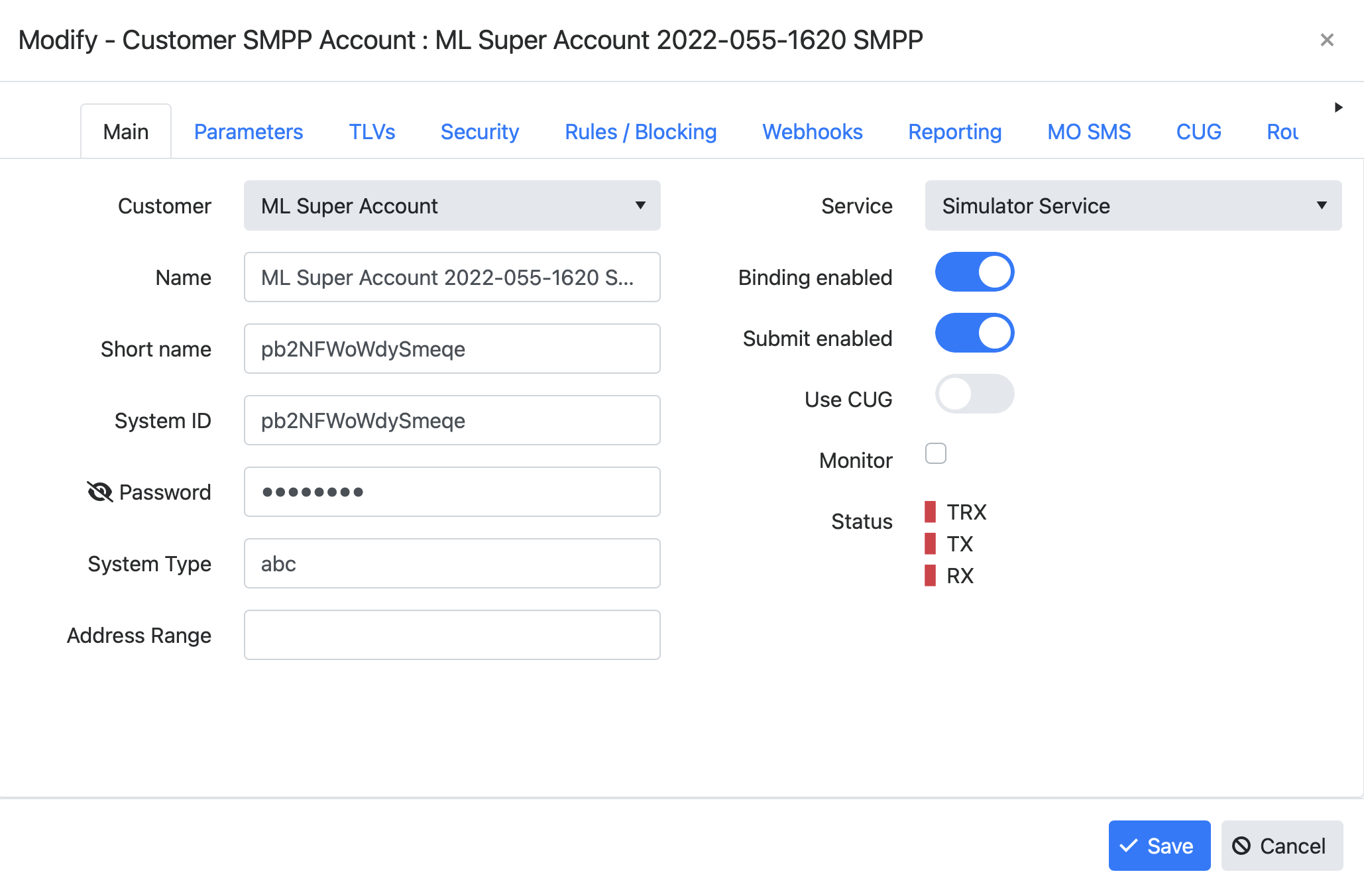
Customer SMPP account configuration dialog (edit existing SMPP account)
Account information to give to customers
After you have set-up a customer's SMPP account, you should provide them with the following information as a minimum:
- system ID
- password
- hosts and port
- all of the SSG's customer endpoints are available to your customers and we recommend that you provide the details for at least two of these to your customers
- port 2775 should be used for SMPP and port 8775 should be used for SMPP over TLS
- maximum submit TPS (SMS/sec) configured on customer's account
Advice for reliable customer connectionsTo ensure that your customers are minimally affected by any node/server failure on the SSG platform or internet issues, they should connect to your SSG instance in such a way that they:
- remain connected to two separate sites of the SSG platform at all times, or
- failover to a different site of the SSG platform when unable to connect to their preferred site.
When failing over to a different site, attempts should be made to connect to the preferred site before and after a connection is made to the secondary site.
Give your customers two SMPP account that they can use with a single site (failing over to another site when necessary) or at the same time with two sites.
Where a customer requires that they are connected to your service at all times, give the customer four SMPP accounts that they can use to connect from two separate sites on their side to two separate SSG sites.
Configuration
Main
Customer
Customer account that this SMPP account is allocated to.
Name
Name for SMPP account.
Short name
Short name for SMPP account - used throughout portal.
System ID
SMPP system ID. This can be customised, if required (contact Support).
Password
SMPP password. This can be changed on request (contact Support).
System Type
SMPP system type.
Address Range
SMPP address range.
Service
Service that SMPP account is used with. This defines the pricing and routing used for messages submitted using this SMPP account.
Binding enabled
If selected, the ESME will be able to connect and bind to the platform. If not selected, bind attempts will be rejected.
Submit enabled
If selected, the ESME will be able to submit messages to the platform. If not selected, submission attempt will be rejected.
Use CUG
If selected, the ESME will only be able to send to numbers in the account’s closed user group (CUG).
Enabled
If selected, the account is enabled and visible in the portal and backend infrastructure. If disabled, the account may be visible but cannot be used. Use only when an account is no longer required. Existing SMPP binds will not be affected by this setting (i.e. no forced disconnect of bind).
Monitor
If selected, the status of the SMPP account will be shown in the dashboard.
Status
Shows the current bind status of the account. Shows green if customer is currently connected with a TRX, TX or RX bind.
Parameters
Default source address
The source address that will be used by default in the txtConsole portal. Note: The default source address will become the address that is selected when a message is submitted with an empty source address or the specified address is not acceptable.
Use srcaddr list
Will include the use of source addresses configured in a list.
Reject srcaddr
Will reject messages submitted by customer if srcaddr of message is not the default source address and is not in the srcaddr list.
Submit limit (TPS)
The rate at which the ESME can submit SMS to the platform, in transactions per second (SMS/sec).
For customers that use txtConsole, we recommend this parameter is set to at least 500 TPS due to the submission bursts that txtConsole performs when sending messages. Note that it will not submit at a constant 500 TPS but submits burst at intervals.
EnquireLink interval (s)
The maximum period of inactivity (in seconds) before the platform will send an enquire_link PDU to the ESME. Set to 0 (zero) to disable the SSG sending enquire_link PDUs.
DeliverSM window
Window size for deliver_sm PDUs (containing delivery receipts or MO SMS) being sent to ESME. This value should be greater than or equal to the Submit limit (TPS) value.
TLVs
Ignore TLVs
If selected, TLVs will be ignored and not interpreted.
Remove TLVs
If selected, TLVs will be removed before SMS is sent to supplier SMSC. Required TLVs will not be removed.
Require TLVs
TLVs that must be present in the submit_sm, otherwise it will be rejected.
Security
Allowed IP(s)
If present, the IP addresses from which the ESME must only connect when using the SMPP account. Connections from all other IP addresses will be rejected.
Add the Allowed IP(s) entry within { } brackets. Example: {194.247.82.100,194.247.82.105}
Rules / Blocking
Any rules that will be applied to each submit_sm as it is received from the ESME. The rules are applied in the order shown. See Rules.
Any content blocking to be applied to each submit_sm as it is received from the ESME. See Firewall.
Webhooks
Message sink (JSON)
If specified, each MT SMS submit_sm will be sent to the URL provided. Message sink definition is in JSON.
For example:
{"url":"https://connect.signl4.com/webhook/xyz"}MO webhook (JSON)
If specified, each MO SMS deliver_sm will be sent to the URL provided. Webhook definition is in JSON.
Example configuration:
{
"url":"https://abc.customer.com/sms/api/v1/published/receivesms",
"source_address":"from",
"destination_addr":"to",
"short_message":"body",
"headers":[
{
"authorization": "Basic ABCDEF12346567890="
}
]
}| Field | Description |
|---|---|
| url | URL to where JSON request containing MO SMS is to be sent |
| source_address | Name of field in JSON request to contain the source mobile number |
| destination_addr | Name of field in JSON request to contain the destination mobile number |
| short_message | Name of field in JSON request to contain the received message content |
| headers | Array of additional headers to be added to request (optional) |
Example JSON request for an MO:
{
"from":"447700777888",
"to":"447700111222",
"body":"Hello world"
}Use MO webhook to send received SMS to email address
{
"url": https://ssg-portal.melroselabs.com/mgt/notify/?key=[APIKEY]&emailTo=[EMAILTO]&emailFrom=[EMAILFROM]&subject=[SUBJECT],
"source_address": "from",
"destination_addr": "to",
"short_message": "body"
}To forward a received SMS to an email address, use the above configuration for MO webhook (JSON). Replace [APIKEY] with a Management API Key, [EMAILTO] with the email address to where message should be sent, [EMAILFROM] to an authorised email address in your SSG and [SUBJECT] to the required subject of the email. Ensure that your URL encode these fields.
Management API keys are created in the Configuration > Company > User access section. Your login user needs to be a "manager" role to see this section.
DLR webhook (JSON)
If specified, each DLR deliver_sm for an MT SMS will be sent to the URL provided. Webhook definition is in JSON.
{
"url":"https://bigcorp123.com/smstest/api/v1/deliveryreceiptsms",
"source_address":"to",
"destination_addr":"from",
"msgid":"sid",
"status_txt":"status",
"status_num":"statusn",
"error_num":"errorn",
"completion_ts":"ts",
"headers":[
{
"authorization": "Basic cFhyb31lc2lzOjdIRyglOjk4N2hD",
"apikey": "aebdadef-12321-493213210-23-2321afdab"
}
]
}| Field | Description |
|---|---|
| url | URL to where JSON request containing DLR is to be sent |
| source_address | Mobile number to which DLR relates |
| destination_address | Address of SMS sender |
| msgid | Message ID returned when message was submitted to platform |
| status_txt | Status in text form ("delivered", "pending", "undelivered") |
| status_num | Status in numerical form (SMPP DLR status) |
| error_num | Error in numerical form (SMPP DLR network error) |
| completion_ts | Time message reached completion state |
| headers | Array of additional headers to be added to request (optional) |
Example JSON request for a DLR (based on the above example definition):
{
"to":"447700111222",
"from":"447700222333",
"sid":"00000010-00000000279178de",
"status":"delivered",
"statusn":2,
"errorn":0,
"ts":"2024-08-12T13:07:49.000000+00:00"
}Reporting
Graph showing account traffic (MO and MT).
Other
Binding allowed from
Date and time before which the ESME will not be allowed to connect.
Other configuration options
The following are not configurable in the SSG Admin Portal and can only be configured by Melrose Labs Support.
DLR timestamps
Long timestamps can be enabled for use in the short message text field for the "submit" and "done" fields. For example: "id:123A456B sub:1 dlvrd:1 submit date:𝟮𝟱𝟬𝟮𝟮𝟴𝟭𝟰𝟮𝟰𝟱𝟲𝟬𝟬𝟬+ done date:𝟮𝟱𝟬𝟮𝟮𝟴𝟭𝟰𝟮𝟱𝟬𝟱𝟬𝟬𝟬+ stat:DELIVRD err:0 text:" instead of the normal "id:123A456B sub:1 dlvrd:1 submit date:2502281424 done date:2502281425 stat:DELIVRD err:0 text:". Enabled at the customer SMPP account level.
Priority queue
The priority queue can be sent for messages submitted by an account. Messages submitted through an account with a higher priority queue value will be submitted before one with a lower priority queue value.
DND list
The use of a Do Not Disturb list can be enabled/disabled for an account.
Removing SMPP account
When a customer's SMPP account is no longer required, you can "Archive" the account which will make it unusable by the customer. This will also remove it from throughout the SSG Admin Portal.
Updated 6 months ago