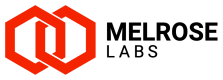Pricing
Customer pricing plans (or rates)
Updated (27 March 2025)Read about the updated Pricing Changes and Distribution in the changelog.
Services used by customers are associated with pricing plans (also known as rate sheets). These set the price paid by the customer for the messages they send. There are two types of pricing plan: pricing by country or pricing by network.
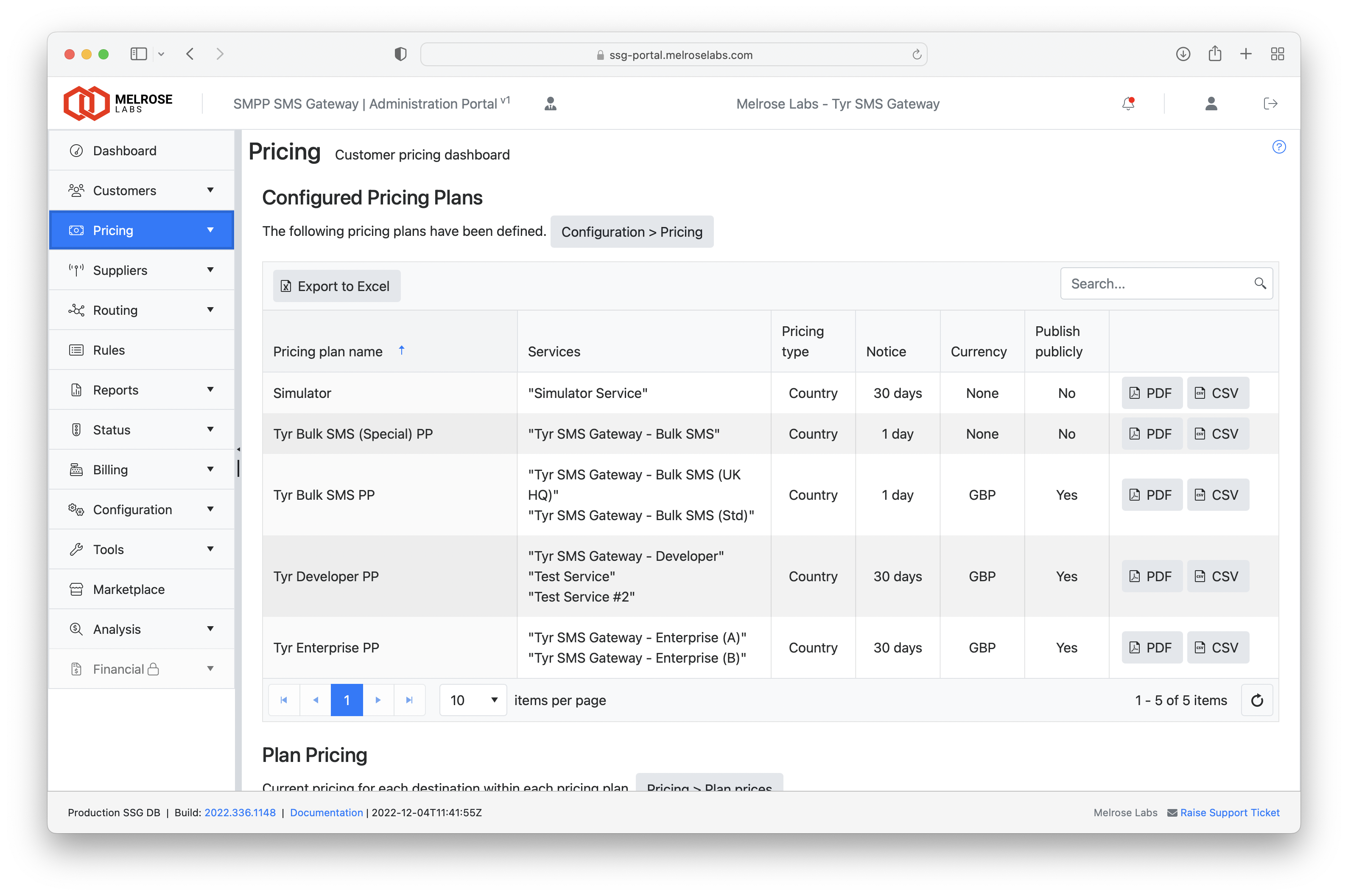
Customer pricing
Pricing plans are defined in the Configuration > Pricing section. The pricing within each plan is defined in the Pricing section.
Note: Effective and cease date/times for prices are shown in the local time zone (of the web browser).
When using a monetary account balance, the price defines the amount that is deducted from the customer's balance when they submit a message to the platform.
The price for messages is used in reporting, CDRs and can be seen when looking-up messages (Status > Message lookup).
Add price
In Pricing > Plan prices, use the Add price item button to add a price for a destination (country or country/network). For a pricing plan that is for country pricing only, you would only select the country and leave the network undefined. The charge basis is ticked/checked for "submit" pricing (charged regardless of delivery outcome) and unticked for "delivered" pricing (i.e. only charged when the message is delivered).
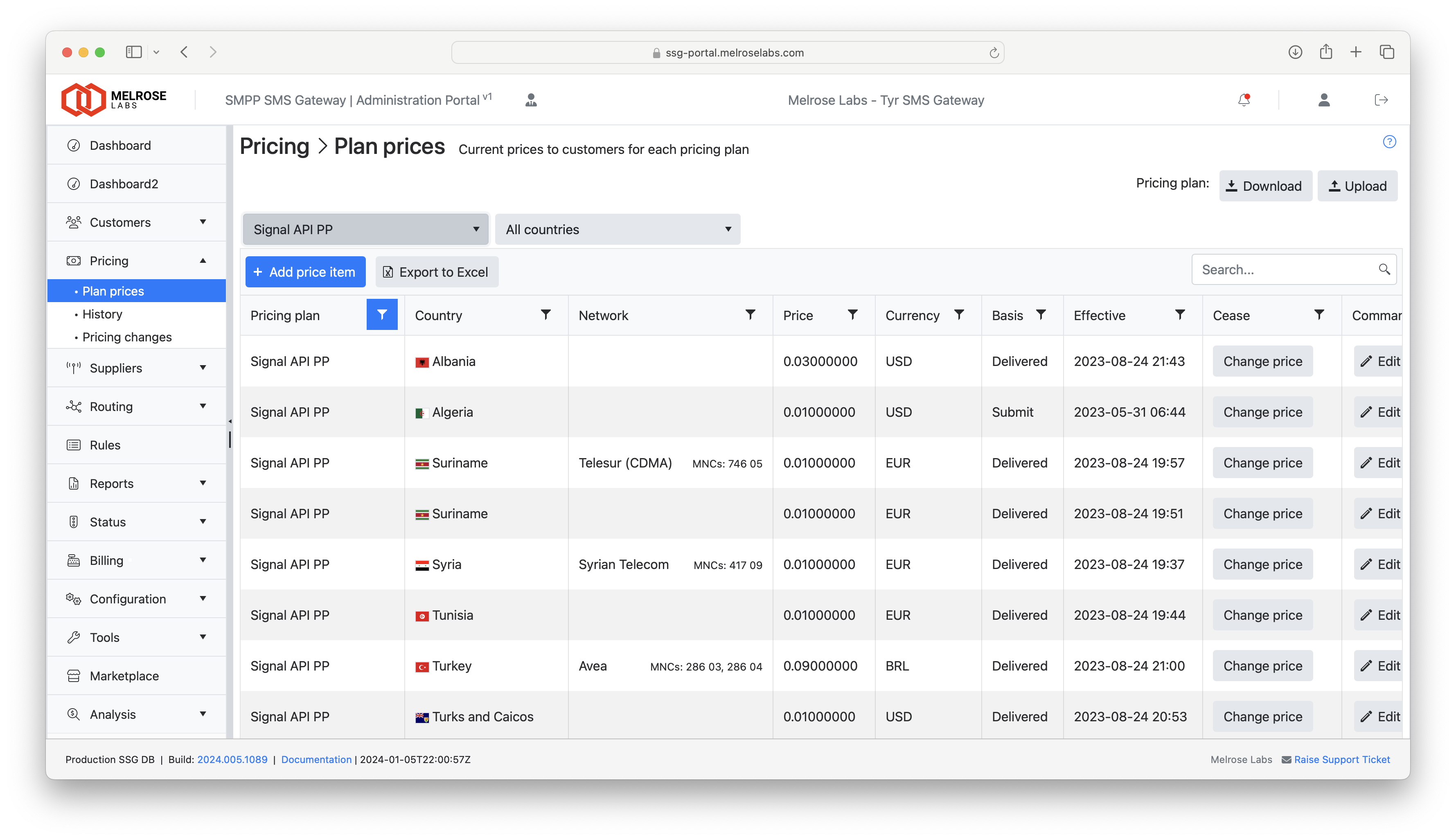
Change price
There are two methods for changing customer pricing:
- In Pricing > Plan prices, use the Change price button on the row of a price item to change the price of an existing price item for a country or country/network. No customer price change notifications are generated using this method.
- In Pricing > Pricing changes, create a batch of changes to a pricing plan and approve/reject these changes. When changes are approved, a customer price change notification is generated for each affected customer.
For more information on price change and distributing pricing to customers, see Pricing Changes and Distribution.
Customer price change notifications
When using Pricing > Pricing changes to make changes to customer pricing, notification emails for customers will be generated. Notification emails waiting to be sent appear in Customers > Notifications, where the "Send notifications" button is used to send the emails.
Upload Customer Pricing
Import Customer Pricing wizard can be used to import customer pricing for a pricing plan. Click the Upload button to launch the wizard.
Importing will close/cease any existing pricing for the entries that are being imported.
Currencies supported: USD, GBP, EUR, CHF, NZD, AUD, JPY, ZAR, CAD, HKD, SGD, MXN, INR, BRL, ARS, CLP, HRK, MYR, CNY, AED, SAR, DKK, NOK, SEK, CZK and others.
Import format A
CSV format for file import is:
MCCMNC,Price,Currency,EffectiveExample for UK Telefonica O2 with GBP 0.016 price, effective 1 Jan 2021 00:00 UTC:
23410,0.016,GBP,2021-01-01T00:00:00+00:00Example CSV file:
MCCMNC,Price,Currency,Effective
616005,0.008100,EUR,2021-01-01T00:00:00+00:00
617003,0.056400,EUR,2021-01-01T00:00:00+00:00
617010,0.003500,EUR,2021-01-01T00:00:00+00:00
618004,0.008100,EUR,2021-01-01T00:00:00+00:00
619003,0.002900,EUR,2021-01-01T00:00:00+00:00
619025,0.005800,EUR,2021-01-01T00:00:00+00:00
621025,0.006900,EUR,2021-01-01T00:00:00+00:00
621040,0.006900,EUR,2021-01-01T00:00:00+00:00
622003,0.006200,EUR,2021-01-01T00:00:00+00:00
624003,0.017300,EUR,2021-01-01T00:00:00+00:00Note: With this import format, prices are assumed to be submit prices (not delivered prices).
Import format B
This import format is identical to the CSV format used when downloading customer pricing (below).
CSV format for file import is:
Country,Prefix,Network,MNC,Currency,Price,Type,EffectiveEach row of the CSV will relate to either a network or a country. The network is specified by the MNC field.
If the MNC field only contains an MCC, then the row relates to a country and the default network for that country will be used. If the MNC field is blank, then the row will relate to a country that will be determined from the Prefix field (and Country field, if necessary).
Example CSV file:
Country,Prefix,Network,MNC,Currency,Price,Type,Effective
Belgium,32,All,,EUR,0.05520,S,2022-12-15T23:20:00+00:00
Ireland,353,All,,GBP,0.03600,D,2021-10-05T23:00:00+00:00
Malaysia,60,All,,GBP,0.03835,S,2022-11-18T17:36:00+00:00Download Customer Pricing
Export Customer Pricing wizard can be used to export customer pricing for a pricing plan. Click the Download button to select a pricing plan for which you want to export customer pricing. Pricing can be downloaded in a PDF document or as a CSV.
The export format is the same as the CSV format used when uploading customer pricing (above).
CSV format for file export is:
Country,Prefix,Network,MNC,Currency,Price,Type,EffectiveExample CSV file:
Country,Prefix,Network,MNC,Currency,Price,Type,Effective
Belgium,32,All,,EUR,0.05520,S,2022-12-15T23:20:00+00:00
Ireland,353,All,,GBP,0.03600,D,2021-10-05T23:00:00+00:00
Malaysia,60,All,,GBP,0.03835,S,2022-11-18T17:36:00+00:00Import/export CSV format
Country: country name, ISO 3166-1 alpha-2 code or ISO 3166-1 alpha-3 code (e.g.France,FRorFRA)Prefix: prefix of country (e.g.44for the United Kingdom)Network: name of network (e.g.Vodafone)MNC: Network code in MCC-MNC (234-14) or MCCMNC (23414) formatCurrency: Price currency (e.g.EUR)Price: Price value (e.g.0.035)Type: Type of price (basis)S: Submit priceD: Delivered price
Effective: Date/Time price starts in ISO 8601 format (e.g.2022-11-18T17:36:00+00:00)
Updated 7 months ago