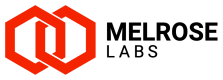Supplier SMSC alerts using SIGNL4
Set-up receiving alerts about supplier SMSCs using Derdack's SIGNL4
Using Derdack's SIGNL4 you can be notified by your SMPP SMS Gateway (SSG) instance of supplier SMSC (or SMS gateway) state changes, such as the SMSC connection going up or down. When one of your SMSCs changes state, the SSG can use its webhook support to send a notification to your SIGNL4 webhook, and you can be alerted on your mobile.
We recommend the use of SIGNL4 to receive and manage alerts relating to the SMSC connections configured in your SSG.
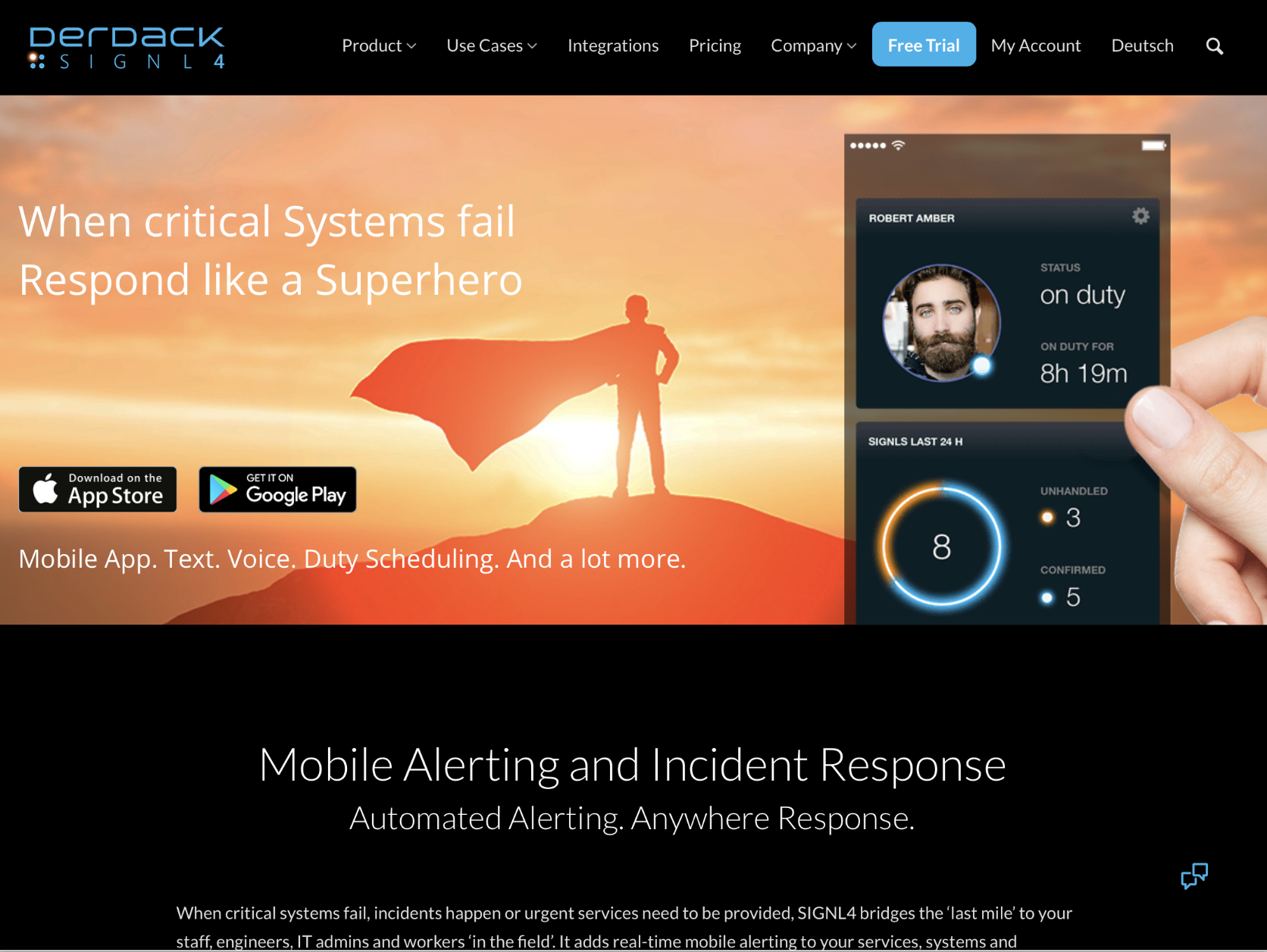
Sign-up
SIGNL4 is available for a 30-day trial from Derdack. To sign-up for a trial go to signl4.com and click on Free Trial. After the free trial, upgrade to one of the paid plans to continue using with your SSG, and other alerting needs that you may have.
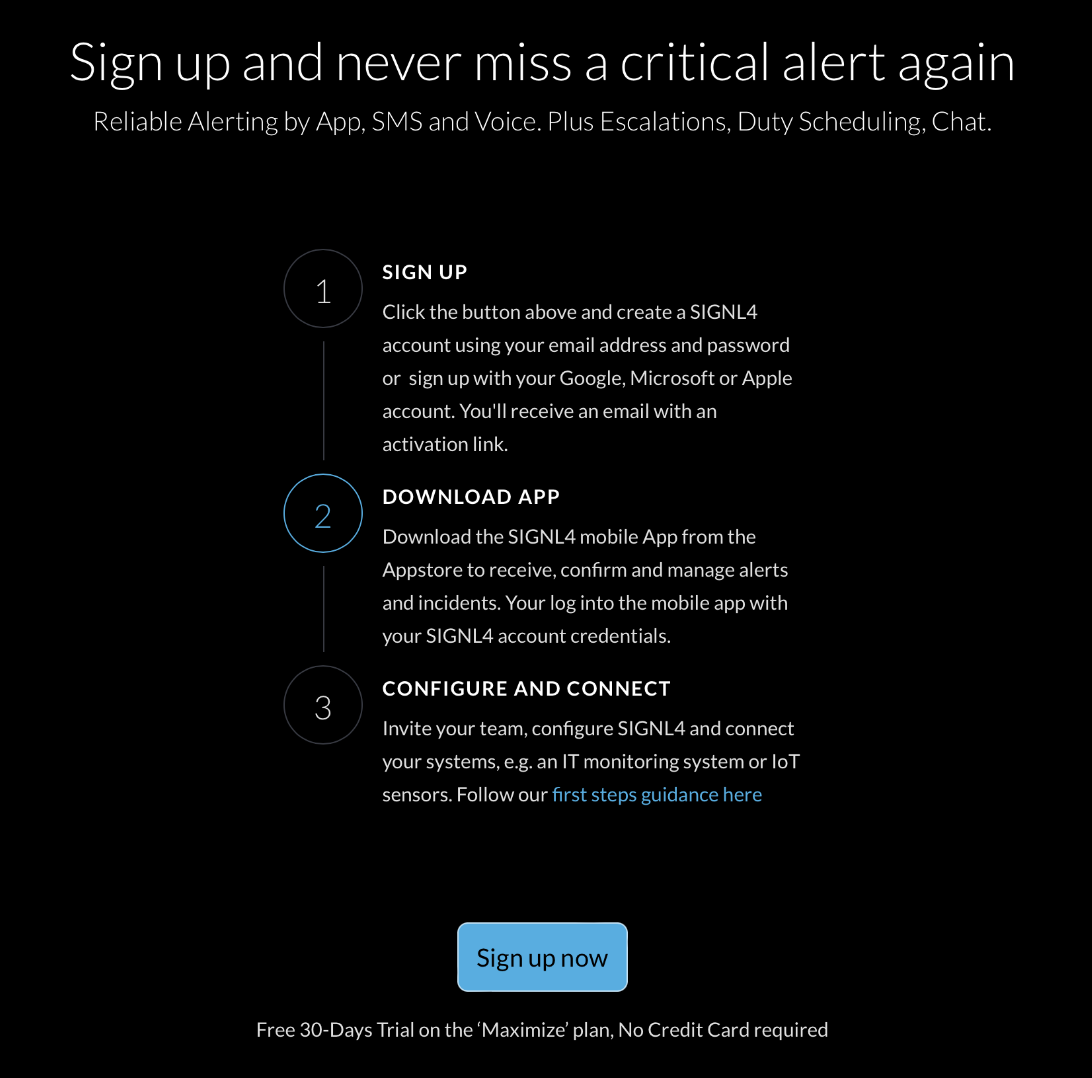
Enter your email address and a password, or sign in with Google, Microsoft, or Apple, then click the Sign Up button.
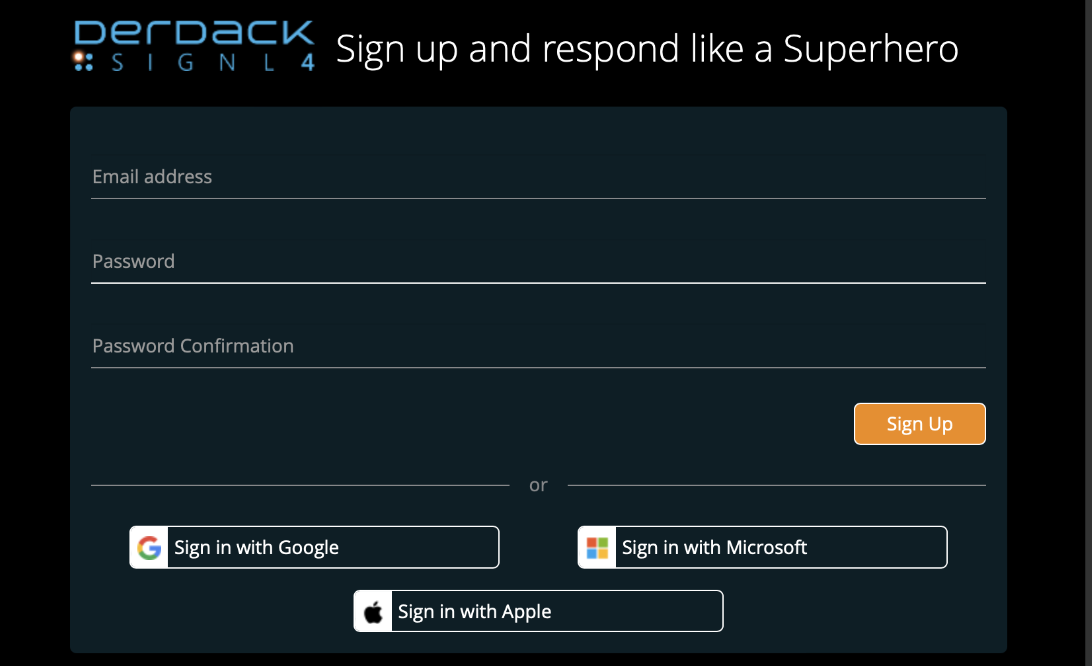
An activation link will be sent to your email address. Open the link to activate your account.
Once activated, you will be able to log in to the SIGNL4 website.
Download app
Download the SIGNL4 app to your mobile.
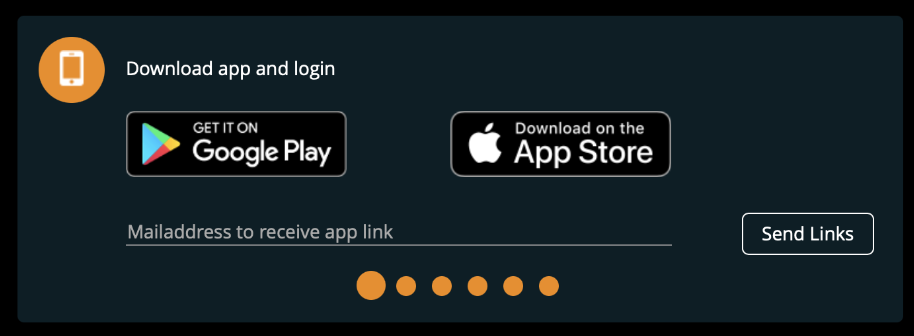
When you launch the app for the first time, give it permission to receive push messages, and then log in using the same details you used at sign-up.
Configure webhook
In SIGNL4, get the webhook associated with your team:
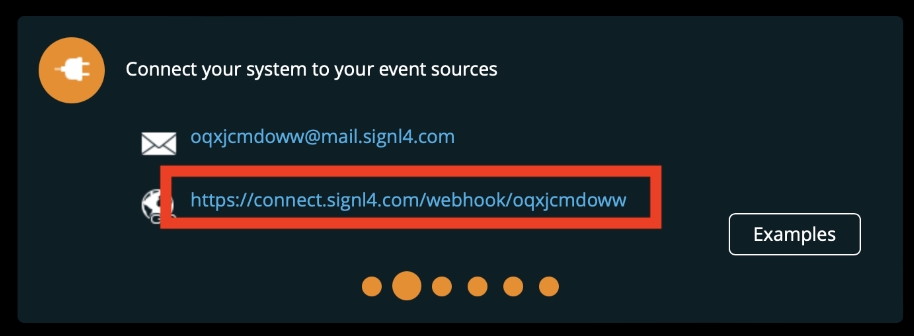
In the Suppliers > SMSCs section of the SSG Administration Portal, open the Monitoring tab of the SMSC you wish to monitor:
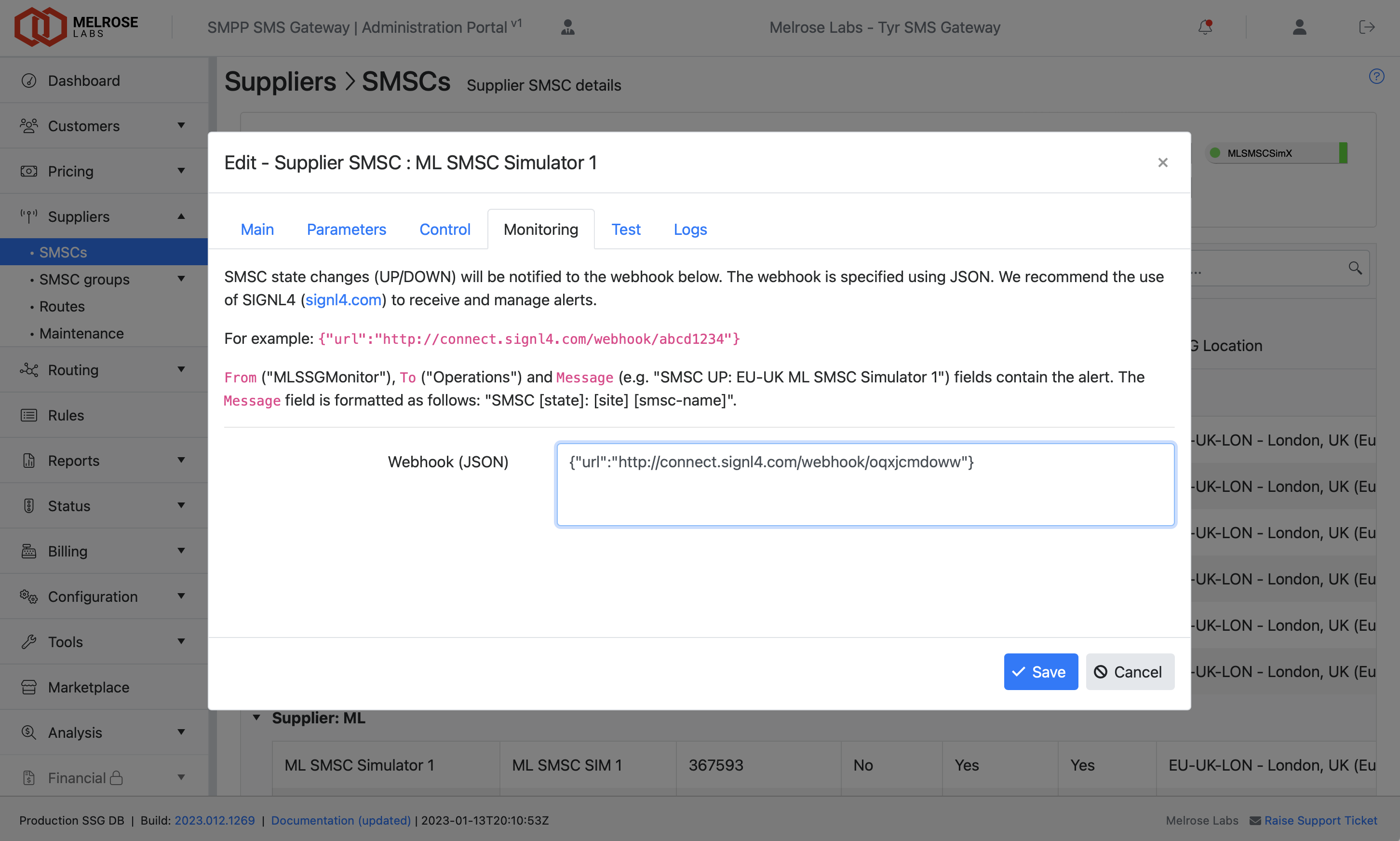
Enter the webhook into Webhook (JSON) field. The SIGNL4 webhook should be within the quotes of the url parameter:
{"url":"<WEBHOOK>"}For example:
{"url":"https://connect.signl4.com/webhook/oqxjcmdoww"}Once the webhook has been entered, click the Save button.
You will now receive alerts on your mobile whenever the SMSC connection changes state from UP-to-DOWN or from DOWN-to-UP.
Testing
You can test alerting for this SMSC by bringing "administratively" down the SMSC connection.
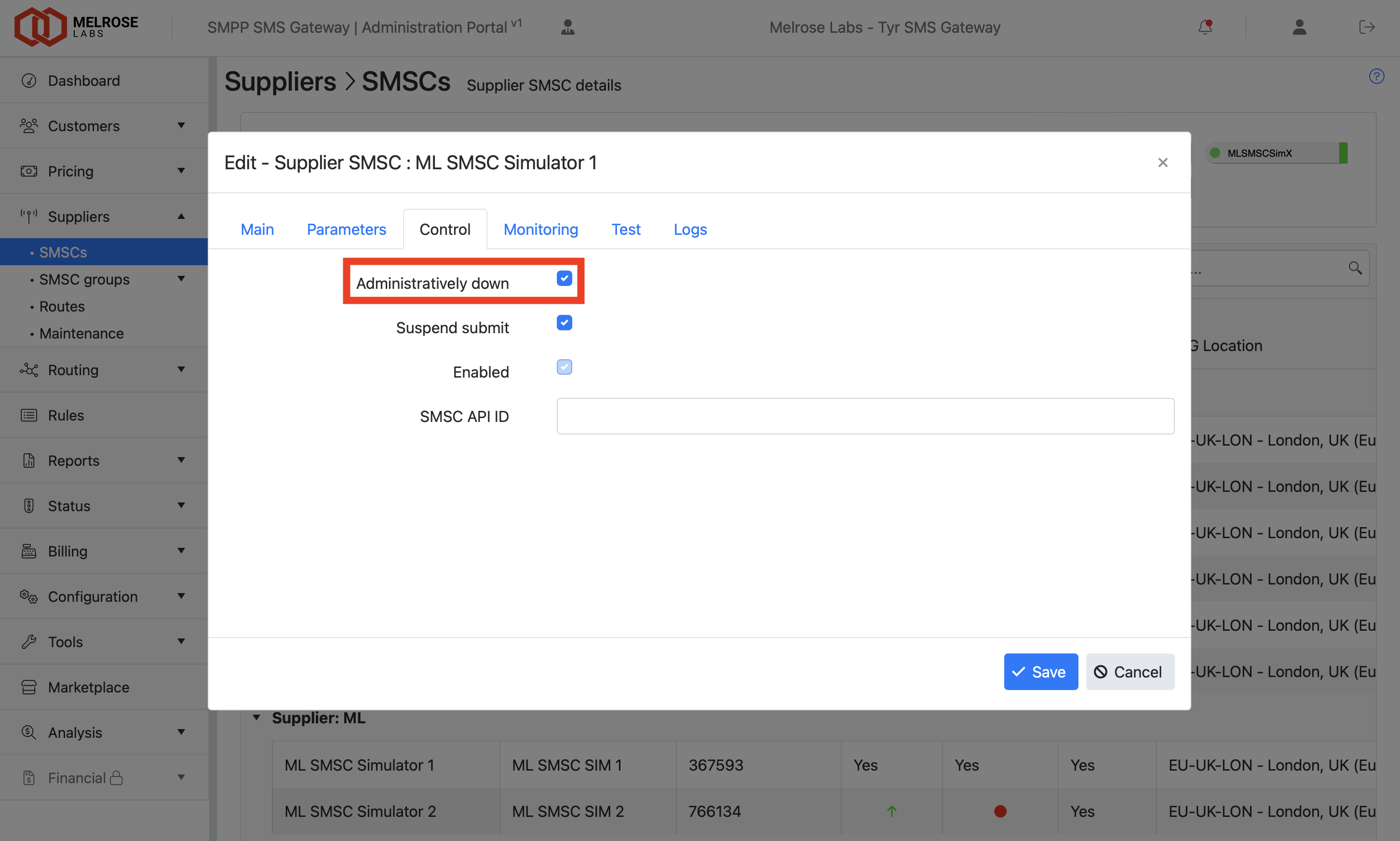
Open the Control tab of the SMSC being monitored, tick Administratively down, and click Save. The SMSC connection will be brought down within 1-minute. As soon as this occurs, you will receive an alert in the SIGNL4 app on your mobile. Acknowledge and close the alert when it is received.
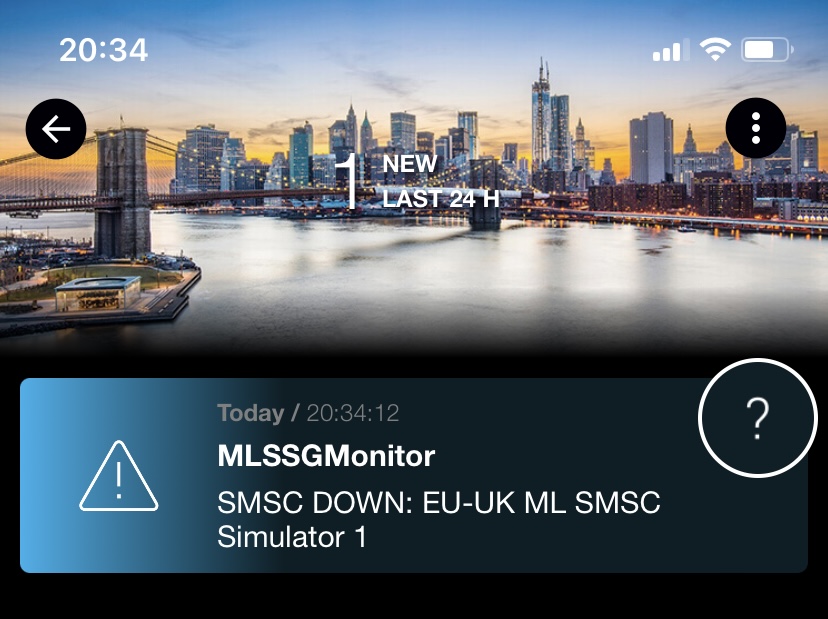
To bring the connection back up, open the Control tab, untick Administratively down, and click Save. As soon as the connection is back up, you will receive an alert in the SIGNL4 app on your mobile. Again, acknowledge and close the alert.
Alerts
Alerts will appear in the SIGNL4 app from "MLSSGMonitor", to "Operations" and with a message such as "SMSC UP: EU-UK ML SMSC Simulator 1".
The message field contains the alert and is formatted as follows:
SMSC [state]: [site] [smsc-name]where:
state: UP or DOWNsite: SSG site (e.g. AP-AU)smsc-name: short name that you have given to the supplier SMSC
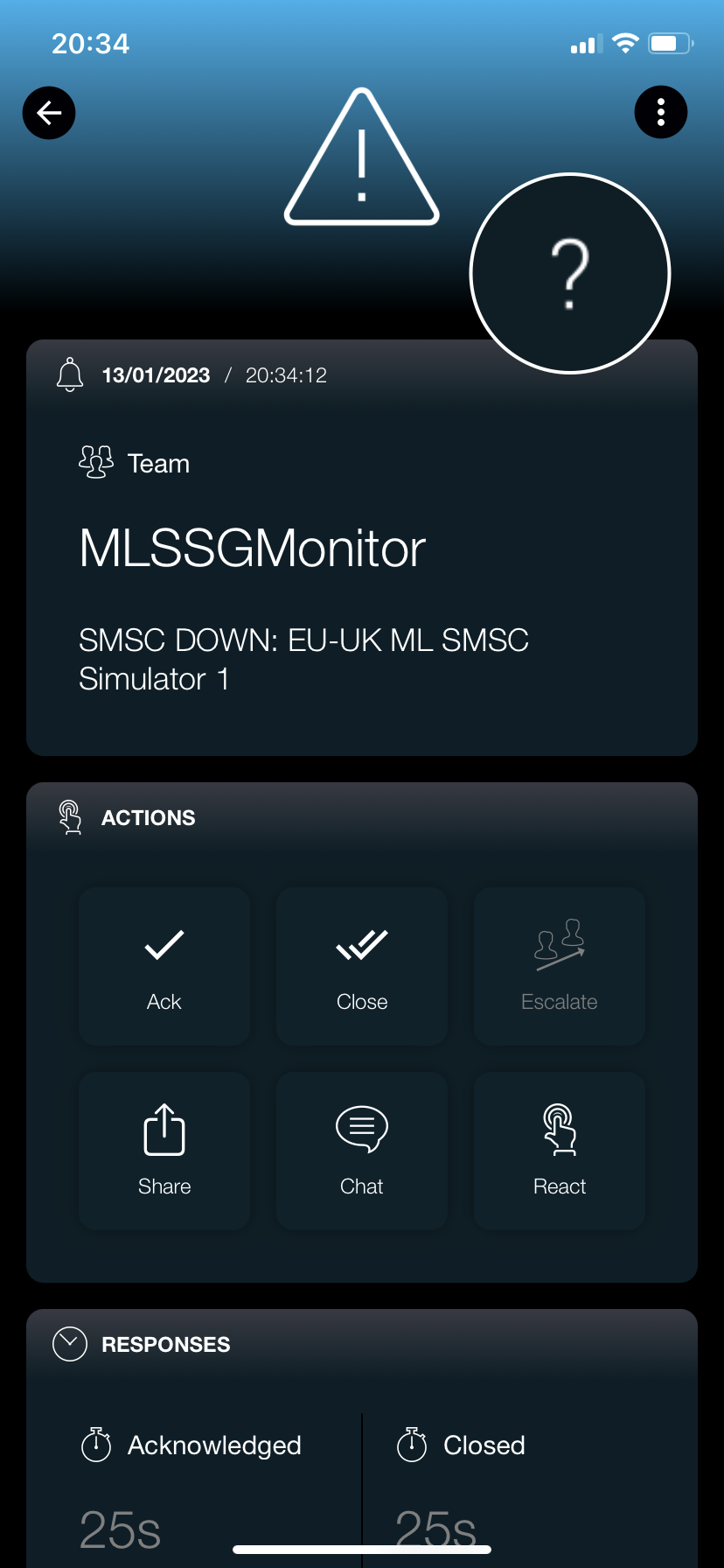
Learn more
Learn more about using SIGNL4 with your team at https://www.signl4.com/first-steps/.
Updated 7 months ago